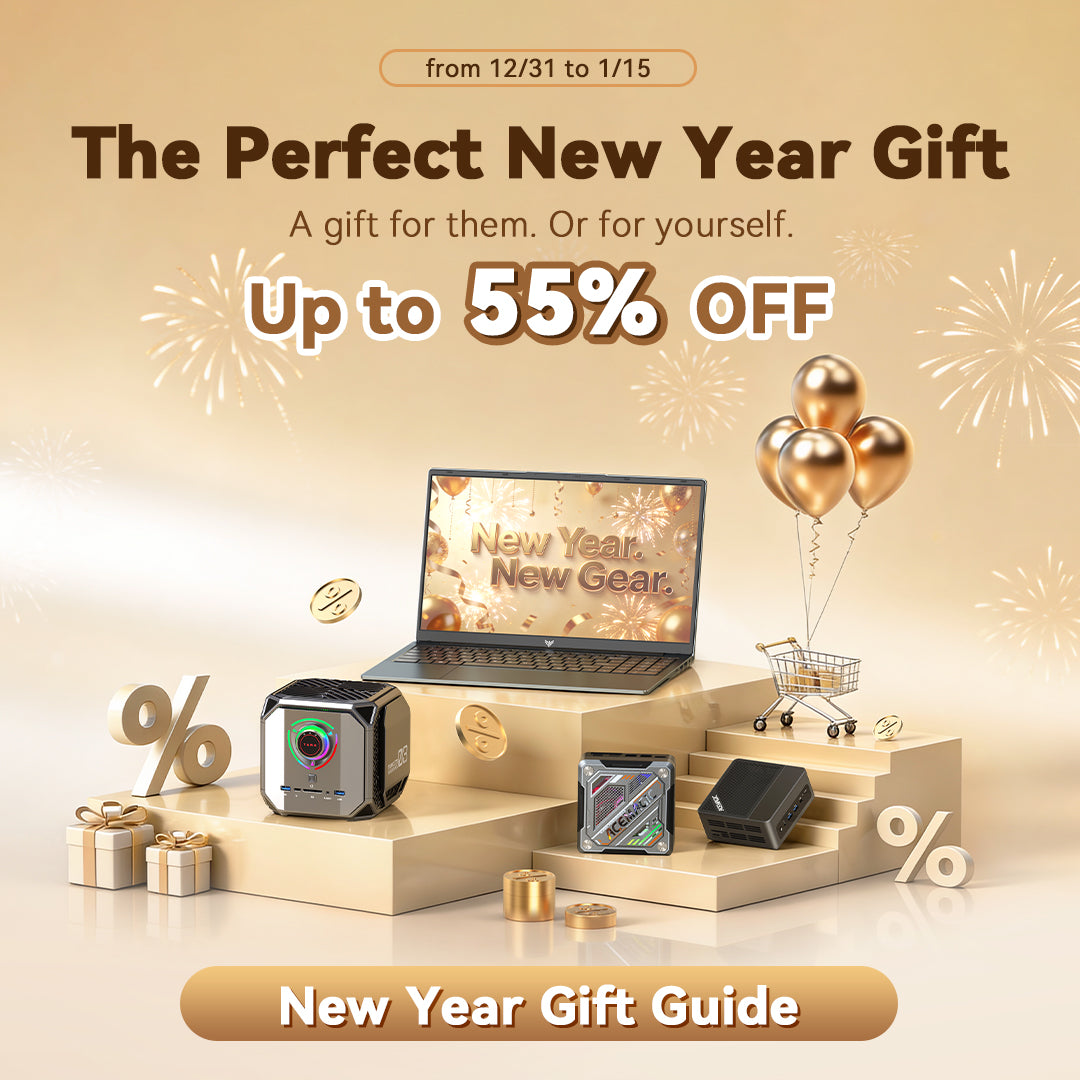Choosing Between SSD and HDD: Key Differences and Recommendations
When using a computer daily, many of us encounter problems such as lag, slow game loading times, or prolonged file transfers. These common frustrations are often directly related to the performance of your storage device. Whether it’s running the operating system, loading games, or handling large files, the speed and stability of your storage can significantly affect your overall experience. For many, choosing between SSD (Solid State Drive) and HDD (Hard Disk Drive) storage options can be confusing. Have you ever regretted choosing the wrong storage device? Which one is better suited to your needs?
This guide will help you answer these questions by diving into the key differences between SSDs and HDDs, analysing their respective advantages, and offering practical buying advice to ensure you make an informed decision that enhances your computing experience.
1. What is an HDD (Hard Disk Drive)?
An HDD (Hard Disk Drive) is one of the most traditional and widely used storage devices. Its working principle is similar to playing a vinyl record: it uses a physical magnetic head to read and write data on spinning disks. Inside the hard drive, there are one or more platters that rotate at high speeds. The magnetic head moves across the surface of the platters, reading and writing data. Due to this mechanical motion, HDDs are slower in read/write speeds compared to newer technologies like SSDs, and their performance can degrade over time due to wear and tear.

When choosing an HDD, there are several key factors to consider:
- RPM (Revolutions Per Minute): RPM is a crucial indicator of hard drive performance. Common RPM options include 5400 RPM (revolutions per minute) and 7200 RPM. The higher the RPM, the faster the data read/write speed. A 7200 RPM drive offers faster data transfer than a 5400 RPM drive, but it may generate more noise and higher temperatures.
- Interface (SATA): SATA (Serial Advanced Technology Attachment) is a common interface standard for HDDs. It connects the hard drive to the motherboard using a data cable for data transfer. While SATA offers good compatibility and widespread use, it is slower compared to newer interfaces like NVMe.
Despite the slower read/write speeds, HDDs remain an ideal choice for storing large volumes of data, especially when budget is a concern. They offer larger storage capacities at a lower price point compared to SSDs. As a result, HDDs still play a significant role in applications that require extensive storage, such as backups and long-term data archiving.
2. What is an SSD (Solid State Drive)?
An SSD (Solid State Drive) is a widely used storage technology that has gained popularity in recent years. Unlike the mechanical structure of an HDD, an SSD stores data using flash memory chips, typically NAND flash memory. SSDs store and retrieve data electronically by using charges, which means there are no moving parts involved, making them much faster than traditional mechanical hard drives.
The core of an SSD is the NAND flash memory chip, made up of many storage cells. These cells are controlled by electrical currents to store binary data (0s and 1s). Unlike the mechanical working mechanism of an HDD, the read/write operations in an SSD are entirely electronic, resulting in significantly faster speeds.
3. Key Comparison: SSD vs HDD
| Key Dimensions | SSD | HDD |
|---|---|---|
| Speed | Boot time: 10 seconds | File transfer: 3500MB/s (NVMe) |
| Durability | More shock-resistant | TBW (Total Bytes Written) indicates lifespan, e.g. 1TB SSD's 5-year warranty corresponds to ~550GB of write data per day |
| Capacity & Price | 1TB SSD: approx. £30 | Higher capacity SSDs are costlier (4TB+ more expensive) |
| Noise & Power Consumption | Completely silent | Low power consumption, extends laptop battery life by 0.5-1 hour |
3.1 Speed (The Most Noticeable Difference)

Boot Time: SSDs have a far quicker boot time compared to HDDs. Typically, a PC with an SSD boots in around 10 seconds, while one with an HDD can take up to 1 minute to fully start. This speed difference is immediately noticeable, especially when launching multiple programs or entering the operating system. An SSD offers a much smoother experience.
File Transfer: SSDs offer significantly faster read/write speeds than HDDs. For example, an NVMe SSD can achieve data transfer rates of up to 3500MB/s, while a traditional HDD typically transfers data at only 100MB/s. This means that when copying, backing up, or loading large files, SSDs reduce waiting times drastically.
Game Loading: In terms of gaming, SSDs stand out even more. For instance, in Cyberpunk 2077, real-world tests have shown that loading times are reduced by over 50% with an SSD compared to an HDD. This significantly improves the gaming experience, as SSDs reduce load times and get players into the game faster.
3.2 Durability
HDD: Due to the mechanical components (like read/write heads and spinning platters) inside an HDD, its durability is lower, especially when subjected to vibrations or physical shocks. For example, if a laptop with an HDD is dropped, the mechanical parts are more likely to break, potentially resulting in data loss or a damaged drive.
SSD: The electronic storage method in SSDs makes them more shock-resistant, with no moving parts that can be damaged. SSD durability is typically measured by TBW (Total Bytes Written), a figure that indicates how much data can be written to the drive before it wears out. For a 1TB SSD with a 5-year warranty, the TBW rating might be around 1000TB written. This means that if you write approximately 550GB of data every day, the SSD could last for five years, and any excess writes could reduce its lifespan.
3.3 Capacity & Price
Currently, 1TB SSDs cost around £30, while 1TB HDDs are priced around £25, so the price difference is minimal. However, when it comes to large capacities (4TB and above), HDDs are still more affordable and offer better value. While SSDs have become more cost-effective as the technology matures, they are still more expensive for higher storage capacities compared to HDDs.
3.4 Noise & Power Consumption
Due to their mechanical components, HDDs can generate noise, typically around 35dB, which can be quite noticeable in quiet environments. On the other hand, SSDs are completely silent because they have no moving parts.
In terms of power consumption, SSDs are more energy-efficient than HDDs, particularly in laptops. An SSD can extend battery life by approximately 0.5-1 hour, whereas HDDs use more power, reducing overall battery life.
4. Purchasing Decision Tree (User-Specific Scenarios)
4.1 Scenarios Where SSD is a Must
Ultrabooks, Mini PCs, 2-in-1 Devices (Space Constraints): These devices are often compact and have high-performance requirements. Due to their small size and fast performance, SSDs are the ideal choice for these space-limited setups.
Video Editing / 3D Rendering (Emphasizing Continuous Read/Write Speed): Video editing and 3D rendering require frequent handling of large datasets. SSDs, with their high read/write speeds, can significantly boost workflow efficiency and reduce waiting times.
Gaming (Reducing Lag and Load Times): SSDs dramatically reduce game loading times and minimise lag, providing a smoother, more enjoyable gaming experience.
4.2 Scenarios Where HDD is Preferred
NAS / Surveillance Storage (Large Capacity Cold Data): For scenarios requiring vast amounts of storage, such as NAS systems or surveillance storage, HDDs offer higher storage capacities and cost-effectiveness, making them ideal for storing cold data that doesn’t need to be accessed frequently.
Budget-Friendly Desktop Storage Expansion: If you’re on a budget and primarily need storage for files, photos, or other non-speed-critical data, HDDs are an affordable option.
4.3 Hybrid Solution Recommendations
Laptop: 512GB SSD + External HDD For laptops, it’s recommended to use a 512GB SSD for the system drive, ensuring quick boot times and smooth performance. An external HDD can be used for data storage, providing ample space for file backups and large files.
Desktop: NVMe SSD for System Drive + HDD for Storage In desktops, the operating system and frequently used software should be installed on an NVMe SSD for ultra-fast read/write speeds. Larger data storage can be placed on an HDD, offering both large capacity and cost control.